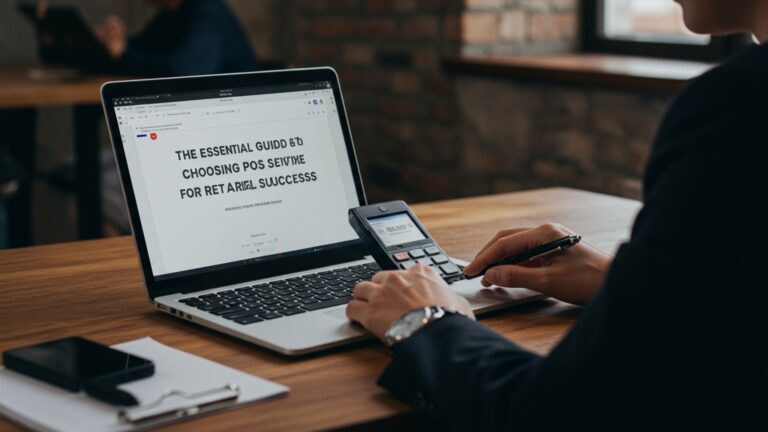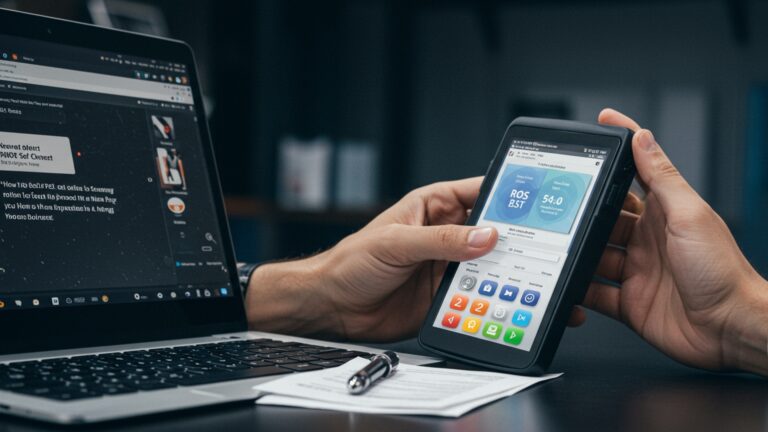How to Easily Set Up and Use Mobile POS Software for Seamless Sales
The era of rigid checkout counters is rapidly fading, replaced by a dynamic business landscape demanding unparalleled agility. Adopting powerful mobile POS software fundamentally transforms how retailers, pop-up shops. service providers execute sales, offering unmatched flexibility and efficiency. Imagine a barista seamlessly processing contactless payments from a bustling food truck, or a boutique owner instantly updating inventory as they complete a sale on the shop floor, all powered by a smartphone or tablet. This technological leap not only slashes transaction times and minimizes queues but also empowers businesses with real-time analytics for sharper inventory management and personalized customer engagement, crucial for thriving in today’s increasingly mobile-centric economy.

Understanding Mobile POS Software: More Than Just a Cash Register
In today’s fast-paced retail and service landscape, businesses are constantly seeking ways to streamline operations and enhance the customer experience. This is where mobile POS software steps in, transforming how transactions are processed and managed. At its core, a Mobile Point of Sale (mPOS) system allows businesses to conduct sales transactions using portable devices like smartphones or tablets, rather than traditional, stationary cash registers.
What Exactly is Mobile POS Software?
Imagine your entire sales system fitting into the palm of your hand. That’s the essence of mobile POS software. It’s an application installed on a mobile device that handles all aspects of a sales transaction, from scanning products and processing payments to managing inventory and tracking sales data. Unlike its older, bulkier counterparts, mPOS offers unparalleled flexibility and mobility.
Why is Mobile POS Software a Game-Changer for Businesses?
The adoption of mobile POS software isn’t just a trend; it’s a strategic move for businesses of all sizes. Here’s why:
- Enhanced Customer Experience: Imagine a pop-up shop or a food truck where customers can pay quickly without waiting in a long line. Or a retail associate on the floor who can process a sale instantly, preventing customers from abandoning their carts. Mobile POS empowers staff to meet customers where they are, speeding up service and personalizing interactions.
- Increased Flexibility and Mobility: Whether you’re running a farmers’ market stall, a busy cafe, or a field service business, mobile POS software frees you from the counter. This mobility is invaluable for businesses that operate in various locations or need to process payments on the go.
- Cost-Effectiveness: Traditional POS systems often require significant upfront investment in hardware and complex installations. Mobile POS typically leverages existing smartphones or tablets, drastically reducing hardware costs and making it accessible even for startups and small businesses.
- Real-time Data and Analytics: Most mobile POS software solutions come with robust back-office features. This means you can track sales, monitor inventory levels. examine customer behavior in real-time, providing critical insights for informed business decisions. For example, a cafe owner can instantly see which items are selling best at different times of the day and adjust their stock or promotions accordingly.
- Simplified Inventory Management: By integrating directly with your product database, mobile POS can automatically update inventory levels with each sale, reducing manual errors and saving countless hours. Some systems even alert you when stock is low.
Key Components of a Mobile POS System
To fully leverage mobile POS software, you’ll typically interact with a few key components:
- The Mobile Device: This is your smartphone or tablet (iOS or Android) where the POS application is installed.
- The Mobile POS Software Application: The heart of the system, responsible for all transaction processing, inventory tracking. reporting.
- Card Reader: A small device that connects to your mobile device, allowing you to accept credit and debit card payments (via swipe, chip, or tap).
- Optional Peripherals: Depending on your business needs, you might integrate a receipt printer, barcode scanner, or cash drawer, usually connected wirelessly via Bluetooth.
- Payment Processor: The service that securely handles the financial transaction between the customer’s bank and your business bank account. Many mobile POS solutions integrate directly with popular payment processors.
Choosing the Right Mobile POS Software for Your Business
Selecting the ideal mobile POS software is a critical decision that can significantly impact your operational efficiency and customer satisfaction. With a plethora of options available, understanding what to look for is key.
Factors to Consider When Evaluating Mobile POS Software
- Features and Functionality: What does your business truly need? Beyond basic transaction processing, consider features like inventory management, customer relationship management (CRM), employee management, loyalty programs. appointment scheduling.
- Pricing Structure: Mobile POS solutions typically come with various pricing models – subscription fees, transaction fees, or a combination. Compare these costs carefully, factoring in your projected sales volume.
- Scalability: Will the software grow with your business? If you plan to expand, ensure the system can handle more users, locations, or product lines without requiring a complete overhaul.
- Ease of Use: A user-friendly interface is crucial for quick staff training and efficient daily operations. Look for intuitive designs and logical workflows.
- Integrations: Does the mobile POS software integrate with other tools you use, such as accounting software (e. g. , QuickBooks, Xero), e-commerce platforms (e. g. , Shopify), or marketing automation tools? Seamless integration can save immense time and reduce manual data entry.
- Customer Support: Reliable support is invaluable, especially when you encounter issues during peak business hours. Check for 24/7 support, phone, email. live chat options.
- Security: Ensure the software complies with PCI DSS (Payment Card Industry Data Security Standard) regulations and offers robust encryption to protect sensitive customer data.
A Comparison of Common Mobile POS Software Features
While specific offerings vary, here’s a general comparison of features you might find across different mobile POS software tiers:
| Feature Category | Basic Mobile POS | Standard Mobile POS | Advanced/Enterprise Mobile POS |
|---|---|---|---|
| Core Sales Processing | Payment processing, item entry, basic receipts | All basic features + discounts, refunds, exchanges, gift cards | All standard features + customizable order types, split payments, open tabs |
| Inventory Management | Basic item tracking, manual stock updates | Automatic stock updates, low stock alerts, vendor management | Multi-location inventory, detailed cost tracking, batch tracking, inventory audits |
| Customer Management | Basic customer profiles | Customer database, purchase history, basic loyalty programs | Advanced CRM, segmented marketing, robust loyalty and rewards programs |
| Reporting & Analytics | Basic sales reports (daily/weekly) | Detailed sales reports (by item, employee, time), basic profit/loss | Customizable dashboards, advanced analytics, real-time insights, multi-location reports |
| Hardware Compatibility | Limited to basic card readers | Card readers, receipt printers, basic barcode scanners | Wide range of peripherals, kitchen display systems, specialized hardware |
| Integrations | Limited or none | Basic accounting software, some e-commerce platforms | Extensive integrations with accounting, CRM, e-commerce, marketing, payroll, ERP systems |
| Employee Management | Basic user accounts | Time clock, role-based permissions | Advanced shift management, commission tracking, detailed performance reports |
Setting Up Your Mobile POS Software: A Step-by-Step Guide
Once you’ve chosen the right mobile POS software, the setup process is typically straightforward. Here’s how to get your system up and running efficiently.
Step 1: Account Creation and Initial Configuration
Your journey begins with signing up for the service. Most providers offer intuitive onboarding processes.
- Download the App: Search for your chosen mobile POS software in your device’s app store (Apple App Store for iOS, Google Play Store for Android).
- Create Your Account: Follow the prompts to set up your business account. This usually involves providing basic business data like your company name, address. contact details.
- Configure Business Settings:
- Set your business hours and time zone.
- Define your sales tax rates.
- Upload your company logo for professional-looking receipts.
Step 2: Integrating Your Hardware
This is where your mobile device transforms into a full-fledged sales station. Most modern peripherals connect wirelessly.
- Card Reader: Power on your card reader and put it in pairing mode (refer to the reader’s manual). On your mobile device, go to your Bluetooth settings and pair with the reader. Then, within your mobile POS software, select the connected reader.
- Receipt Printer: Similar to the card reader, ensure your Bluetooth receipt printer is on and in pairing mode. Connect it via your device’s Bluetooth settings and then select it within the POS app’s printer settings.
- Barcode Scanner: If you use a Bluetooth scanner, pair it in the same way. For USB scanners (if using a tablet with an adapter), simply plug it in. Configure scanner settings within your POS software if needed.
Real-world example: A small boutique owner, Sarah, used her iPad and a Square card reader. After downloading the Square app, she simply turned on the card reader, connected it via Bluetooth to her iPad. was ready to accept chip and tap payments within minutes.
Step 3: Setting Up Your Inventory
This is arguably the most crucial step for accurate sales and reporting.
- Add Products/Services: Manually enter each item, including its name, price, description. category.
- Upload in Bulk: For businesses with many items, most mobile POS software allows you to import product data via a CSV file.
Example CSV structure for product import: SKU,Name,Price,Category,Stock,Description P001,Espresso,3. 50,Beverages,999,"Rich, dark coffee shot" P002,Latte,4. 75,Beverages,999,"Espresso with steamed milk" A001,T-Shirt (Small),25. 00,Apparel,50,"100% Cotton T-Shirt, Small" - Assign SKUs and Barcodes: If you have them, assign Stock Keeping Units (SKUs) and link existing barcodes to your products. Some systems can even generate barcodes for you.
- Set Initial Stock Levels: Accurately enter how many of each item you currently have on hand.
Step 4: Creating Staff Accounts and Permissions
If you have employees, setting up individual accounts is essential for tracking performance and maintaining security.
- Add Employees: Input staff names and contact insights.
- Assign Roles and Permissions: Determine what each employee can access and do within the POS system (e. g. , process sales, issue refunds, view reports, manage inventory). This ensures data integrity and prevents unauthorized actions.
Step 5: Integrating Payment Processing
This is the backbone of accepting payments securely.
- Link Your Bank Account: Connect your business bank account to your mobile POS software so that funds from sales can be deposited directly.
- Configure Payment Methods: Enable the payment types you want to accept (credit/debit cards, contactless payments, mobile wallets like Apple Pay/Google Pay, cash).
Step 6: Customization and Advanced Settings
Tailor the system to your specific operational needs.
- Discounts and Promotions: Set up common discounts (e. g. , 10% off, buy one get one free) and loyalty programs.
- Tipping Options: If applicable, configure tipping prompts for customers.
- Receipt Customization: Design your digital and printed receipts to include your logo, contact details. return policies.
Using Your Mobile POS Software for Seamless Sales
With your mobile POS software fully set up, you’re ready to embrace a more efficient and customer-friendly sales process. Here’s how to navigate daily operations.
Processing a Transaction with Ease
This is the core function, designed to be intuitive and quick.
- Adding Items:
- Tap on items from your product catalog.
- Scan barcodes using a connected scanner or your device’s camera.
- Manually enter custom amounts for services or non-inventoried items.
- Applying Discounts/Modifications: Select items and apply pre-set discounts, or enter a custom discount amount.
- Collecting Payment:
- Tap the ‘Charge’ or ‘Pay’ button.
- Prompt the customer to swipe, insert, or tap their card on the card reader.
- For cash payments, enter the amount received. the software will calculate the change due.
- Accept mobile wallet payments (Apple Pay, Google Pay) through tap-to-pay readers.
- Issuing Receipts: Offer customers the option to receive a digital receipt via email or SMS, or print a physical receipt.
Example Use Case: A food truck vendor processes a typical order. They quickly tap “Burrito” and “Soda” on their tablet. The customer taps their phone on the card reader. the payment is approved instantly. The vendor then offers to text the receipt, completing the transaction in seconds, keeping the line moving.
Managing Returns and Exchanges
Handling post-sale scenarios is just as vital as the sale itself.
- Locate the Original Transaction: Most mobile POS software allows you to easily search past transactions by date, customer name, or receipt number.
- Initiate Return/Exchange: Select the items to be returned or exchanged. The system will calculate the refund amount or the difference for an exchange.
- Process Refund: Refund the amount back to the original payment method or issue store credit.
Leveraging Reporting and Analytics
This is where your mobile POS software truly provides value beyond simple transactions.
- Sales Reports: Access daily, weekly, monthly, or custom sales reports to grasp trends. See which products are best-sellers, peak sales hours. overall revenue.
- Inventory Reports: Monitor stock levels, identify slow-moving items. forecast demand to optimize purchasing.
- Employee Performance: Track individual employee sales performance to identify top performers and areas for additional training.
- Customer Insights: If your software includes CRM, review customer purchase history to tailor marketing efforts and loyalty programs.
Customer Relationship Management (CRM) Features
Many mobile POS software solutions now include integrated CRM capabilities.
- Build Customer Profiles: Store customer contact details, purchase history. preferences.
- Loyalty Programs: Manage points-based systems, punch cards, or tiered rewards directly within the POS.
- Marketing Integration: Use customer data to send targeted promotions or newsletters, often integrating with email marketing services.
Troubleshooting Common Issues
While mobile POS is generally robust, occasional hiccups can occur. Here are quick fixes for common problems:
- Card Reader Not Connecting:
- Ensure the reader is charged and turned on.
- Check your device’s Bluetooth settings to confirm it’s paired.
- Try restarting both the card reader and your mobile device.
- Transactions Declining:
- Verify the customer’s card details are entered correctly (if manual entry).
- Check for sufficient funds or card expiration.
- Confirm your internet connection is stable.
- Contact your payment processor if declines persist across multiple cards.
- Receipt Printer Not Printing:
- Check if the printer is on and has paper.
- Ensure it’s connected via Bluetooth to your mobile device.
- Restart the printer and your mobile device.
Best Practices for Maximizing Your Mobile POS Investment
To truly unlock the power of your mobile POS software and ensure seamless sales for years to come, consider these best practices.
1. Comprehensive Staff Training
Even the most intuitive software requires proper training. Invest time in educating your team on all features, from basic transaction processing to handling returns and accessing reports. A well-trained team will be more efficient, make fewer errors. provide better customer service. Role-play common scenarios, including troubleshooting basic issues.
2. Prioritize Data Security
You’re handling sensitive customer financial details. Ensure your mobile devices are password-protected, use strong, unique passwords for your POS accounts. enable two-factor authentication if available. Keep your software updated to benefit from the latest security patches. Never store unencrypted customer card data on your devices.
3. Regular Software Updates
Developers frequently release updates that include new features, performance enhancements. crucial security fixes. Make it a habit to update your mobile POS software regularly. This ensures you’re always running the most stable and secure version. have access to the latest tools to improve your business operations.
4. Leverage Analytics for Strategic Decisions
Don’t just collect data; use it. Regularly review your sales reports, inventory data. customer insights. Identify trends, pinpoint your most profitable products, grasp peak selling times. optimize staffing. This data-driven approach can inform marketing strategies, inventory purchasing. even menu or product development.
Actionable Takeaway: Set aside 30 minutes each week to review your top 5 sales reports. Look for patterns, identify any anomalies. brainstorm one actionable step you can take based on those insights (e. g. , “Our latte sales spike between 8-10 AM; let’s run a morning pastry special to pair with them”).
5. Maintain Clean Inventory Data
Accurate inventory is the backbone of any retail business. Conduct regular inventory audits to reconcile physical stock with what your mobile POS software reports. This prevents stockouts, reduces shrinkage. ensures accurate financial reporting. Utilize features like low-stock alerts to proactively reorder popular items.
6. Customer Feedback Integration
Many mobile POS systems allow for direct customer feedback after a transaction (e. g. , via digital receipts). Actively solicit and review this feedback. It provides invaluable insights into customer satisfaction, service quality. areas for improvement, helping you refine your operations and build stronger customer relationships.
7. Backup Your Data
While most cloud-based mobile POS software automatically backs up your data, it’s wise to interpret their backup policies. For locally stored data (less common with modern mPOS), ensure you have a robust backup strategy in place to prevent loss in case of device failure.
Conclusion
Embracing mobile POS software isn’t merely an upgrade; it’s a strategic leap towards unparalleled sales efficiency and customer satisfaction. As we’ve explored, setting it up is far simpler than you might imagine, transforming your entire sales operation, whether at a bustling market stall or a pop-up shop. My personal tip for anyone just starting: don’t overcomplicate it. Begin with the core functions, like taking payments and tracking basic inventory. gradually integrate more advanced features as you gain comfort. This agility is particularly crucial in today’s dynamic retail landscape, where the expectation for seamless, contactless transactions is paramount. By leveraging mobile POS, you’re not just processing sales; you’re offering convenience, reducing wait times. gaining real-time insights from anywhere. I’ve personally witnessed businesses redefine their customer experience simply by liberating themselves from a fixed counter. Take the actionable step today to explore a reliable mobile POS provider, perhaps starting with options discussed in a guide like this one: How to Select the Best POS Software Guide for Business Efficiency. This technology empowers you to serve your customers better, faster. smarter, ultimately fueling your business growth.
More Articles
How to Select the Best Billing and POS Software for Your Business
Discover 10 Key Benefits of an Effective Clothing Inventory Management System
7 Proven Ways to Streamline Your Billing Process and Boost Cash Flow
How to Optimize Inventory Management POS India for Profit Growth
Top 10 Benefits of POS Software for Clothing Stores in India
FAQs
So, what’s mobile POS software all about anyway?
Think of it as your entire sales system, from ringing up items to taking payments, all packed into your smartphone or tablet. It lets you sell anywhere, anytime, without being tied to a traditional cash register.
How do I actually get started with setting it up?
It’s usually super straightforward! First, you download the app to your device. Then, you’ll create an account, add your products or services. maybe connect any optional hardware like a card reader. Most apps have a quick guided setup.
Do I need a bunch of fancy equipment to make it work?
Not at all! Often, your existing smartphone or tablet is all you really need to start. For accepting card payments, you might want a small card reader that plugs in or connects wirelessly. A receipt printer is optional, as you can usually email receipts.
Is it tough to actually process sales and take payments?
Nope, it’s designed to be really intuitive. You just tap the items your customer wants, confirm the total. then accept payment – whether it’s cash, card (via your reader), or sometimes even digital wallets. It’s usually faster than old-school systems.
What are the main benefits for my business if I switch to mobile POS?
Oh, there are tons! You get incredible flexibility to sell anywhere, faster checkout times, easier inventory tracking, instant sales reports so you know what’s selling. better customer management. It really streamlines your whole sales process.
What if I have a problem or a question while using it?
Most mobile POS providers offer great support. You’ll often find in-app help sections, comprehensive online guides or FAQs. customer service teams reachable by phone or email to help you out if you get stuck.
Can I easily see how my sales are doing and keep track of my stock?
Absolutely! One of the biggest perks is the real-time data. As you make sales, your inventory updates automatically. you can pull up detailed reports on sales, popular products. more, all from your device or a web dashboard.